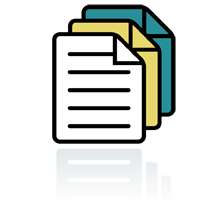 Copying and printing on both sides of every sheet cuts your paper bills in half — and saves trees and energy.
Copying and printing on both sides of every sheet cuts your paper bills in half — and saves trees and energy.
Double-Sided Copying
Most brands of office copier offer double-sided copying. If yours doesn't, you can still facilitate double-sided copying, as follows:
Place your used office paper near the copier. Then, next time you need to add paper to the copier, don't crack open a new ream from the office supply store. Make copies on the blank side of the used paper instead.
Automatic Double-Sided Printing
Many office printers offer automatic double-sided or duplex printing. To find out if yours does, look for a button labeled "Duplex" or "Print on Both Sides" in the Print Properties dialog box of your Print menu.
The Manual Option
If your printer does not support automatic double-sided printing, you can still print on both sides manually. Simply print one side of the sheet, remove the sheet, flip it over along its long edge and re-insert it into the printer.
If your printer has a manual duplex option, click "OK" or "Print" and it will resume printing on the reverse of the sheet.
Use Both Sides if You Can't Print
Manual double-sided printing may be inconvenient on a network printer in a large office. You can still reduce your paper consumption and help the environment by copying on the pristine side or using it as scratch paper.
Encourage double-sided copying and printing in your office by downloading and displaying these eye-catching signs from the Environmental Defense Fund.